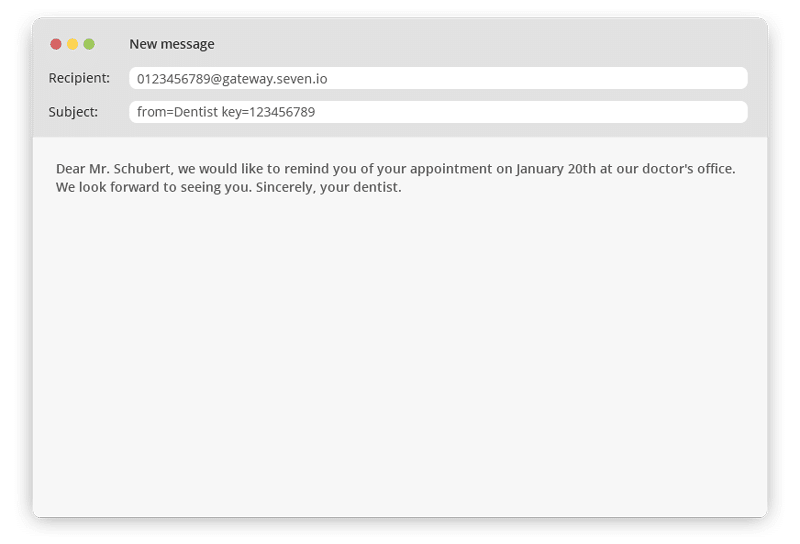Do you know our Email2SMS function? No? Then you’ve come to the right place. In this post, we’ll give you an overview so you can better assess whether you’d like to use the feature, too. To do this, we’ll first explain how Email2SMS works and then look at examples of what our customers use the Email to SMS gateway for most often. Finally, we’ll give you a brief overview of how to set up the Email2SMS feature. Let’s get started!
How our customers are using Email2SMS
What is Email2SMS?
Our product Email2SMS allows you to trigger the sending of SMS with an email. That means: You send an email with a specific content to a specific email address and our gateway sends the corresponding SMS.
You can specify whether only one SMS is sent to a specific sender or whether several SMS are sent to a group of recipients. What you have to pay attention to when sending the mail, so that everything is sent the way you want it, we will discuss further down in this post.
When we talk about Mail2SMS or Mail-to-SMS on our site, we mean the same function. The important thing is: You send a mail, we turn it into an SMS.
Example:
A dental practice wants to send an SMS with an appointment reminder, but can only send emails – for example, because the practice’s program only allows that.
The team composes a text and sends the email to 012345678@gateway.seven.io, with the recipient number in front of the @. In the subject line, they specify the key they set during setup, for example: key=j38r5sz9d
If needed, they can specify other factors in the subject line, such as the sender name. They send the email and the specified recipients receive the SMS.
If you want to do it similarly, you can use the common features that complement our SMS sending at the same time. For example, specify sender names, send bulk SMS via email, assign labels or send Flash SMS.
A detailed list of parameters you need for this can be found in our Mail API documentation.
How do our customers use Email2SMS?
Basically, the usage is simple. You send an email with the appropriate parameters and our gateway sends one (or more) SMS with the selected functions and content.
In which cases is this way especially useful? In short: wherever sending an email is the only option or where additional detours would only make things more complicated. As mentioned above, it happens that certain programs only support sending emails, but not SMS. Therefore, many of our customers use the message forwarding feature.
Forwarding of certain messages
So, our customers use the Email2SMS function especially often to forward certain messages. Forwarding in this case means: Instead of receiving a message via email, they set our gateway as recipient and the gateway forwards the message via SMS.
This variant is common, for example, if alarm systems can send their messages only via mail, but the alarm needs to be delivered via SMS. This forwarding via the email to SMS gateway is a simple and effective way to implement the SMS alarm anyway.
As mentioned above, it can also be the case with many other programs, especially older ones, that only emails can be triggered.
In these cases our Mail2SMS function is a simple way to send messages via SMS or to receive them on your cell phone.
Sending SMS directly from mail program
Our customers also use the Mail to SMS function to send SMS directly from their email program. This use case occurs, for example, when teams need to receive important messages quickly and therefore need to be notified via SMS instead of email.
Using it in this use case makes sense because it saves time. If you receive important messages via mail and want to share them immediately, it is easier to write a mail than, for example, to open our webapp and write the SMS there. Of course, you can also forward received mails, but in most cases this is not useful due to the length of the message.
By the way: Do you want to send SMS in Outlook? Or do you use another mail program? On our integration page you will find various plugins that will help you. Of course you can also use the Email2SMS function from Outlook.
How to set up and use Email2SMS
Before you start using the Email2SMS feature, you need to complete one important step: You need to set up sending first, because sending SMS via email is disabled by default in your account.
Open the webapp and click Developer in the left menu. Then click on the green plus sign in the Mail API section.
Now enter mail address, key and error mail address and you are done. Also check out the additional settings options by clicking on the blue gears in the same section.
You can find more detailed instructions and further explanations about the setting options in our helpdesk article: Set up the Mail API
How does the Mail2SMS dispatch work? What do you have to pay attention to? You can find more information in our helpdesk article.
Your use case
As in so many cases, the Mail to SMS function has no limits. Wherever an email is triggered, an SMS can also be sent via our gateway.
Of course, you are free to implement scenarios via automation services such as IFTTT or Zapier as well – but in some use cases, the detour is simply not necessary.
How do you use the Email to SMS feature? We look forward to hearing about your experiences.
All the best
Header picture by LinkedIn Sales Navigator via Pexels
Edit on 4/30/2024: Changed a couple of phrases that referred to the Mail to SMS section in the web app or the setup article in the helpdesk, as both have been renamed Mail API. Replaced screenshots.