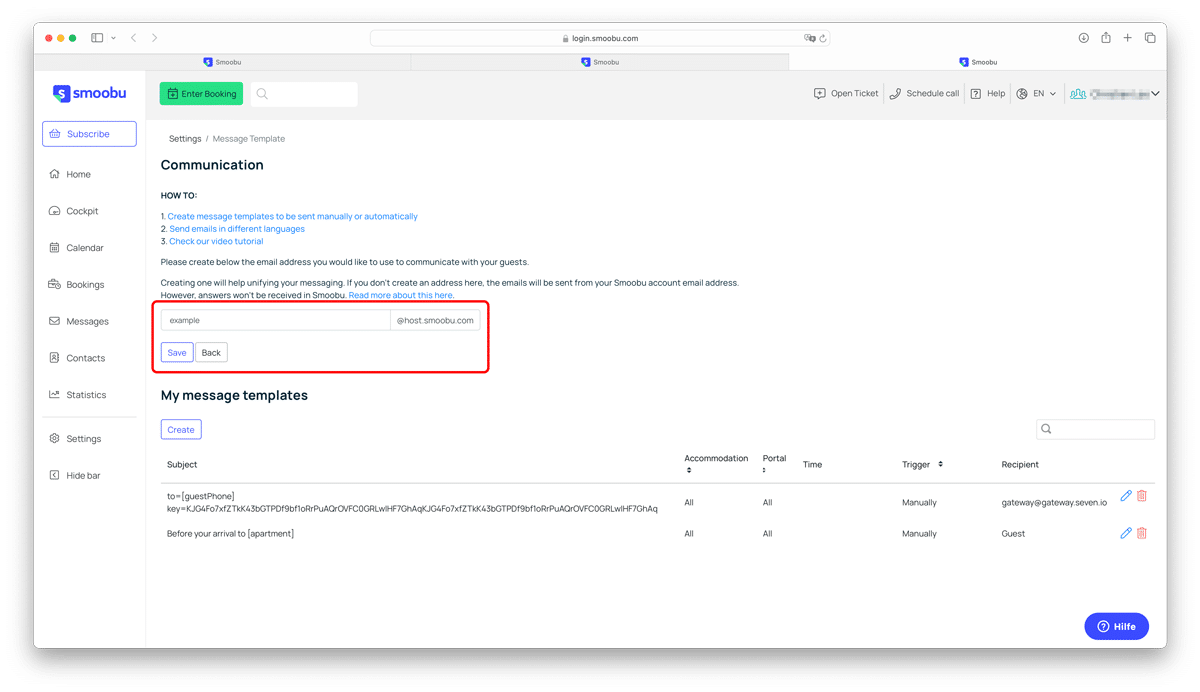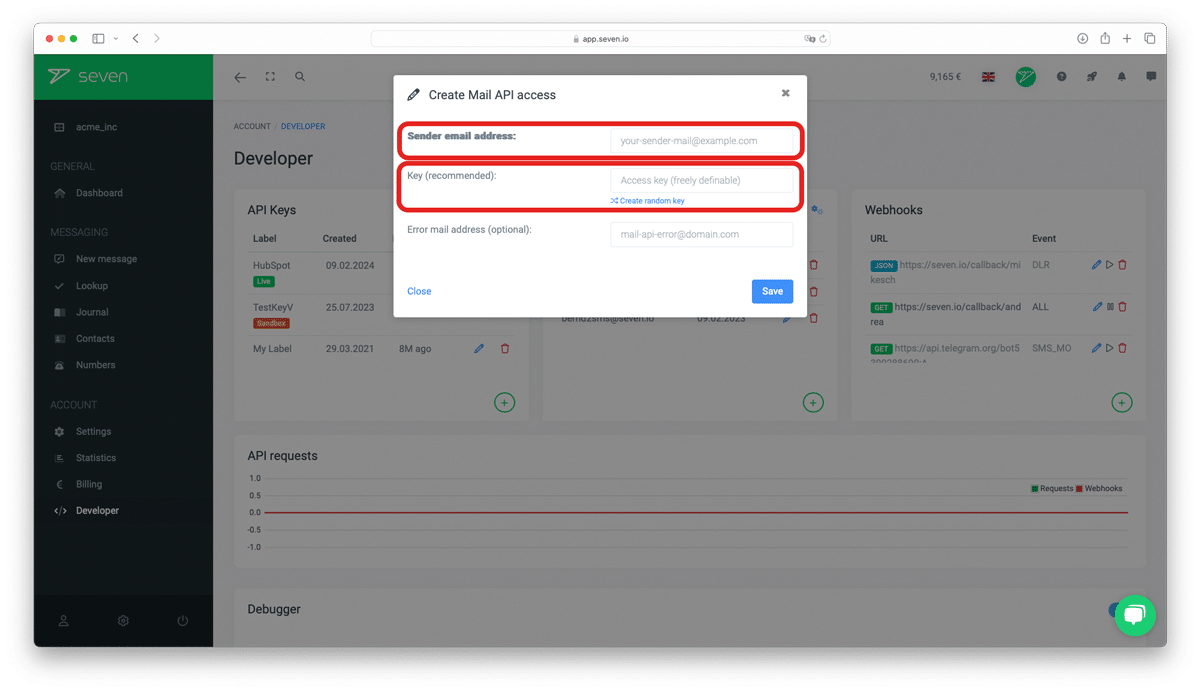Do you use Smoobu to manage your holiday rentals and are you looking for a way to reach your guests even more effectively? SMS are an excellent choice in many cases, as they do not require internet reception and reach your guests without them having to install a separate app.
If you would like to send SMS from Smoobu, you can integrate sending via our gateway in just a few steps.
The integration is easy and opens up new ways to connect with your guests. Let’s explore together how you can effortlessly set up this feature to offer your guests a smooth and more personalised service.