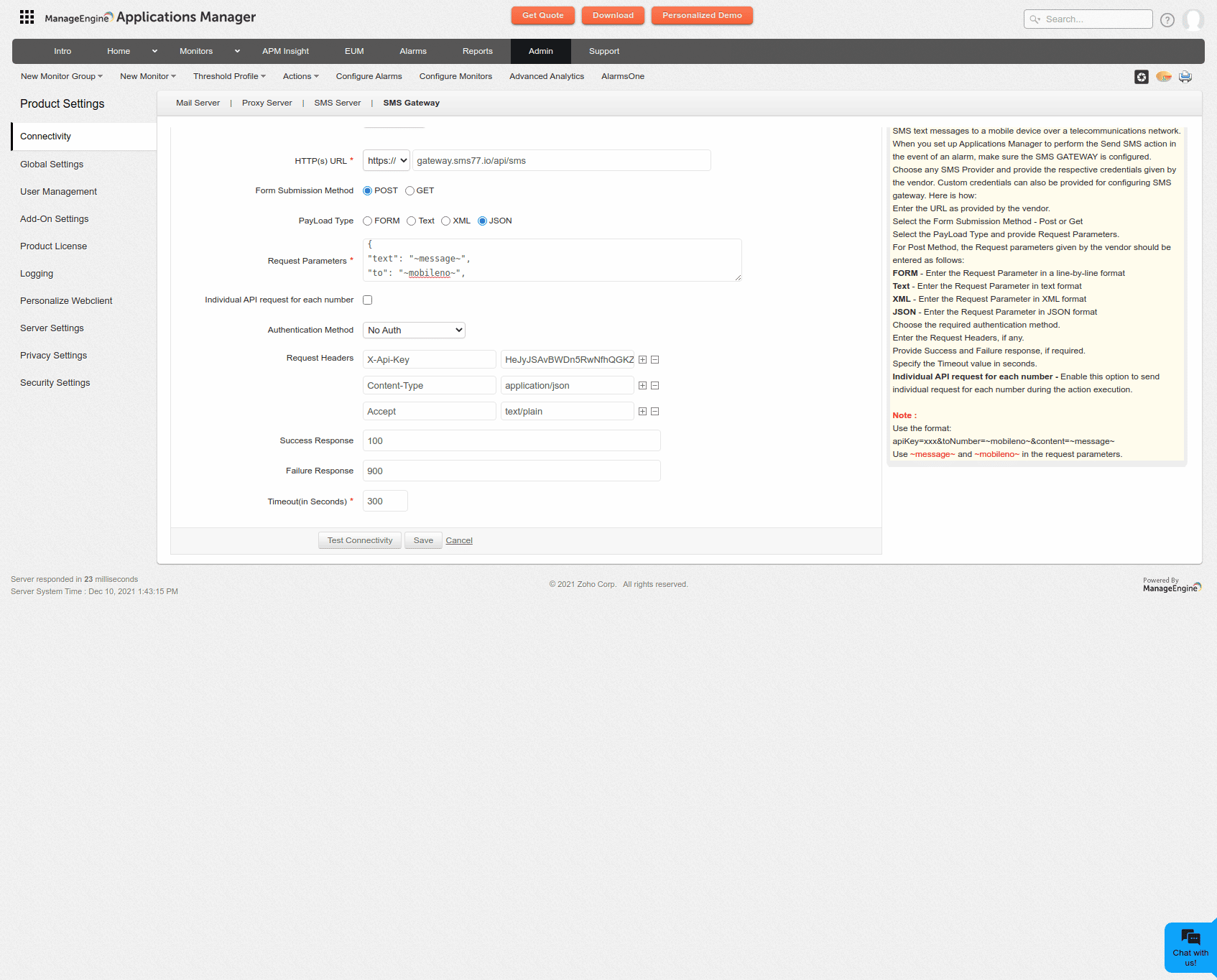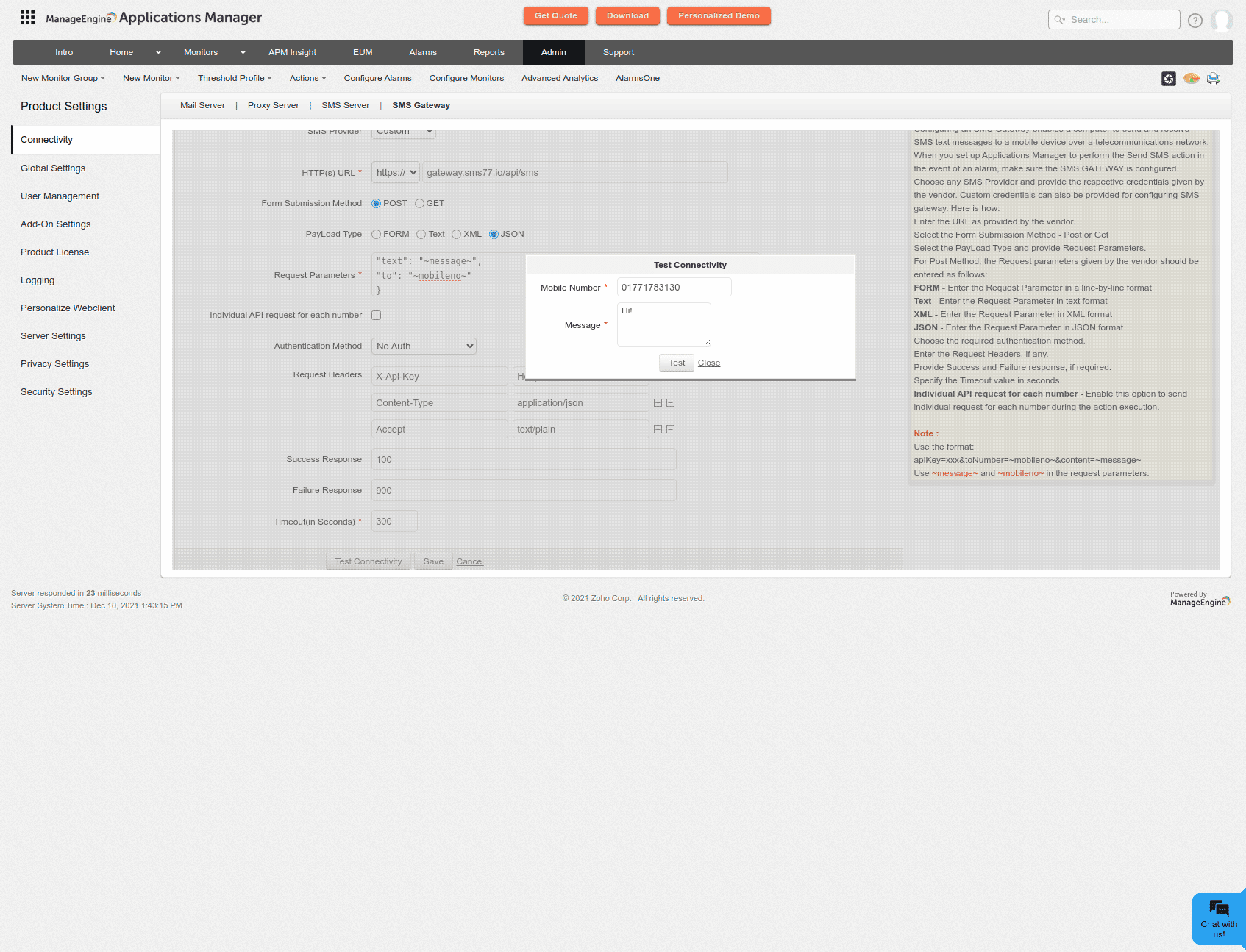In this document, we would like to show you how to add sms77 as an SMS service in ManageEngine Applications Manager from Zoho. The work involved is about five minutes and is achievable even for people with little IT knowledge.
Open your dashboard and navigate to Admin -> Product Settings -> Connectivity.
Click on SMS Gateway in the top toolbar.
For SMS Provider, please select Custom.
For HTTP(s) URL, please select https:// as the protocol and in the adjacent field, enter gateway.sms77.io/api/sms as the value. We have now set the request address.
For Form Submission Method, please select POST.
For PayLoad Type please select JSON.
For Request Parameters please set the following value:
Alternatively, you can add more parameters according to our SMS API documentation.
Make sure that Individual API request for each number is not checked.
Make sure that the value No Auth is set for Authentification Method.
For Request Headers, please add the following three key pairs:
- Key pair 1 with the name Accept and the value text/plain
- key pair 2 with the name Content-Type and the value application/json
- Key pair 3 with the name X-Api-Key and your API key as value, e.g. aBc123GhBk40RHkhrWpHWRmhrwHRhrHwwrrhw
For Success Response please enter the value 100.
For Failure Response please enter the value 900.
Finally, we should test the SMS gateway. Click on Test Connectivity to open the window below. Enter your mobile phone number under Mobile Number and any text under Message. Then click on Test and wait for the answer. To close the window again, click on Close.
To save our settings, we only have to click on Save in the end.