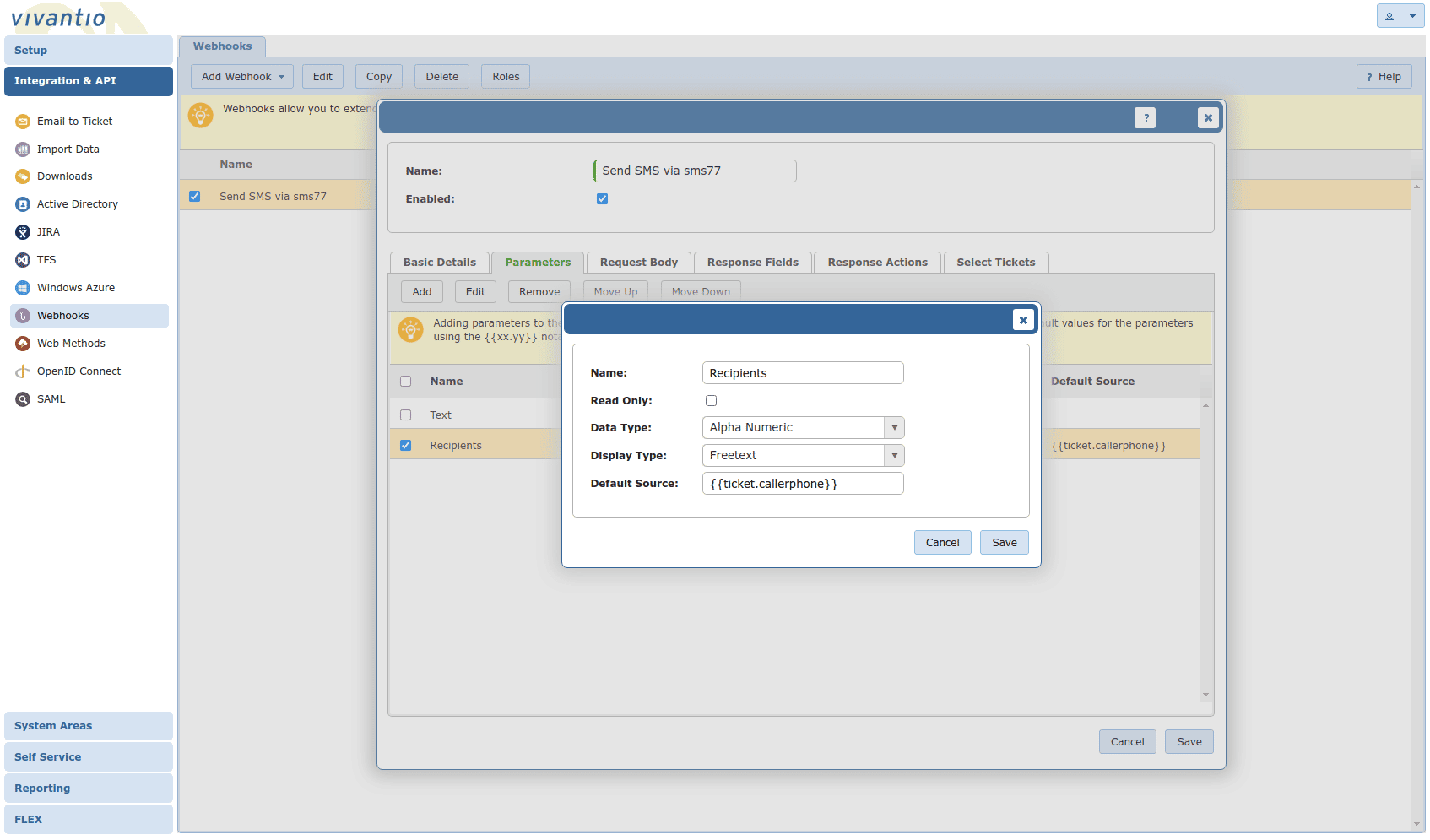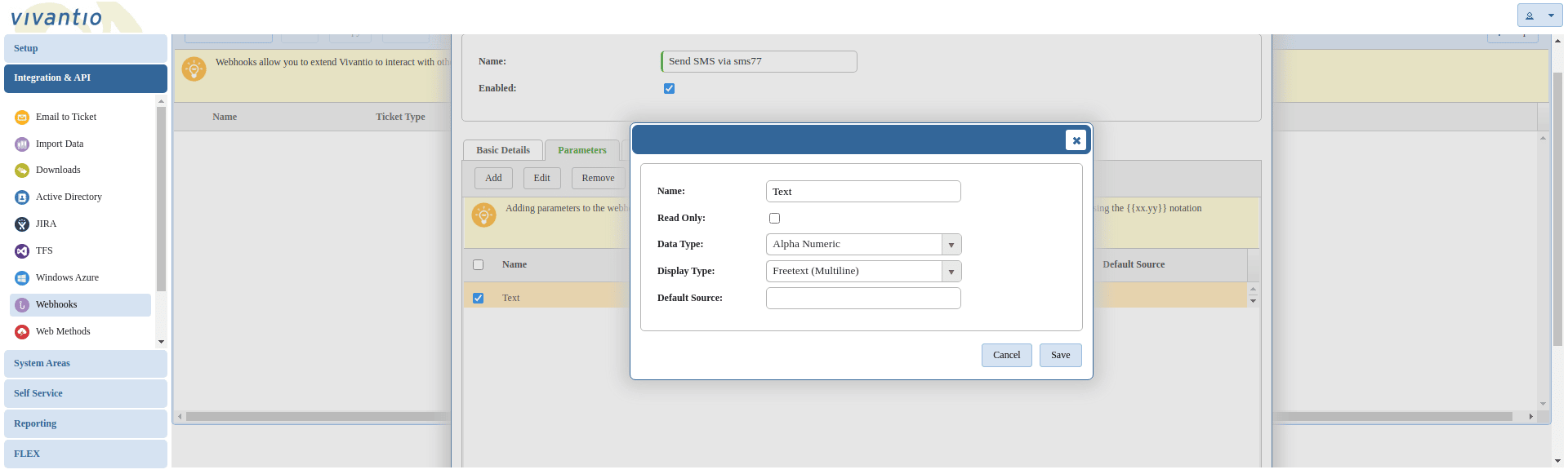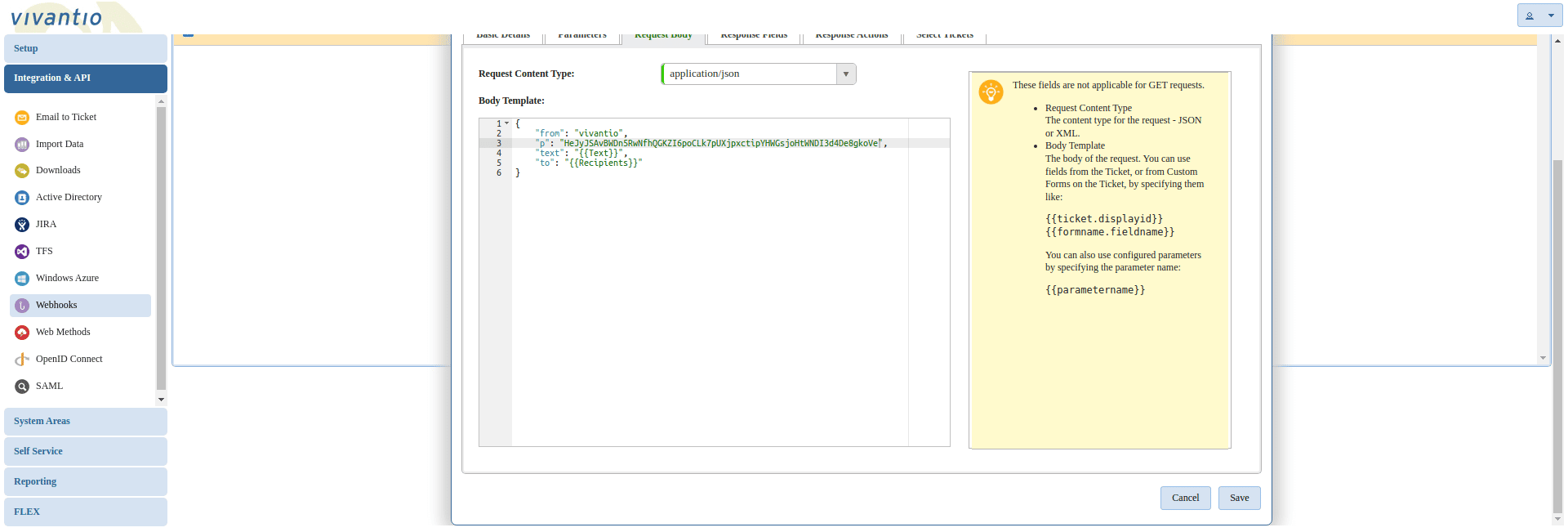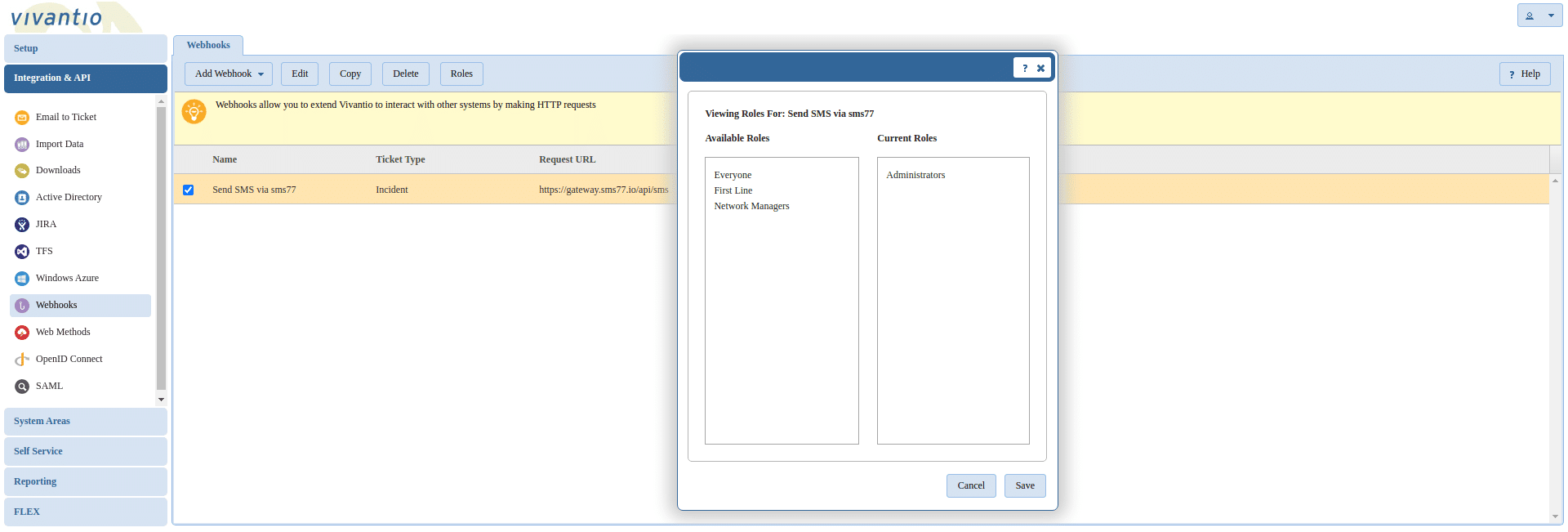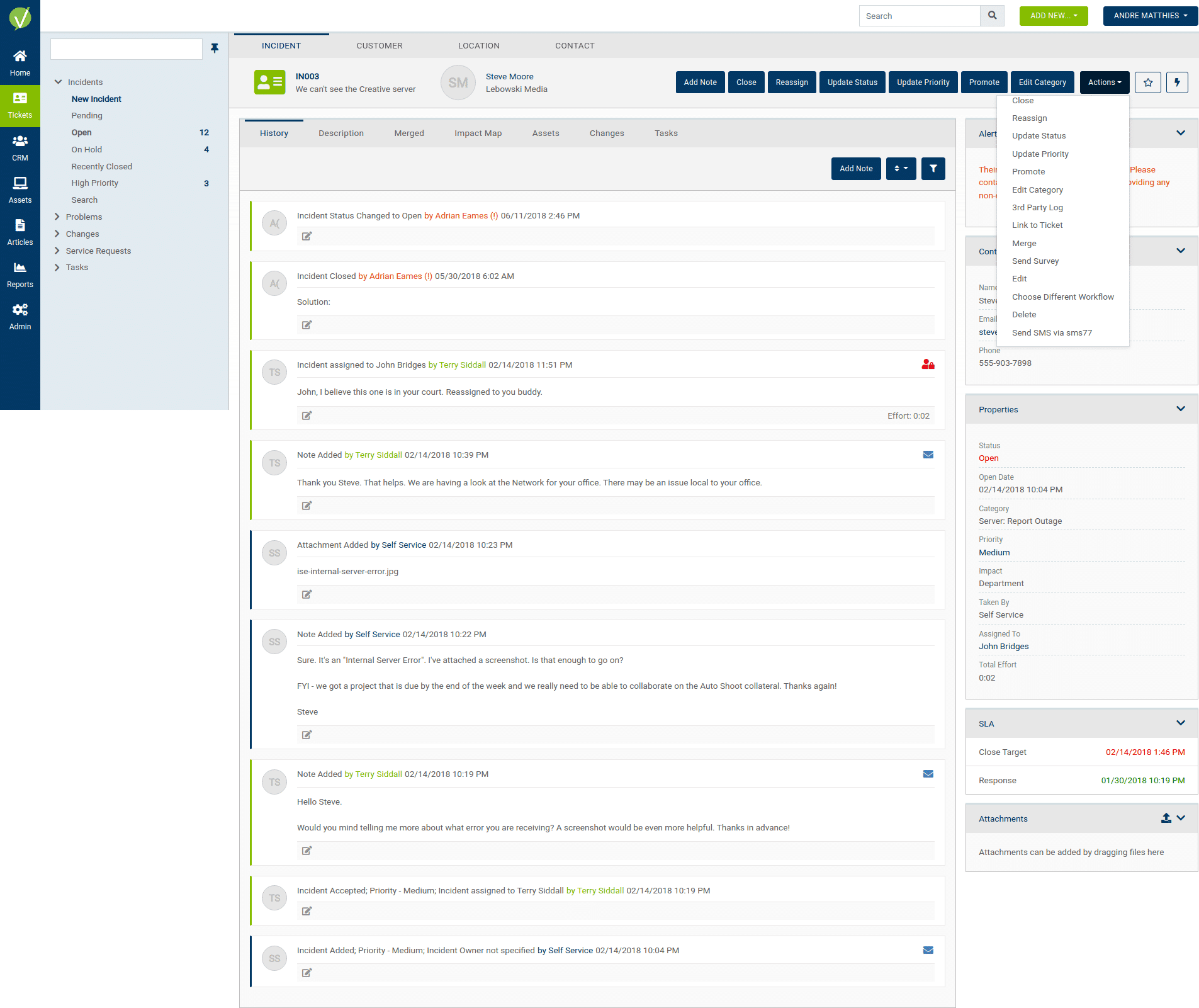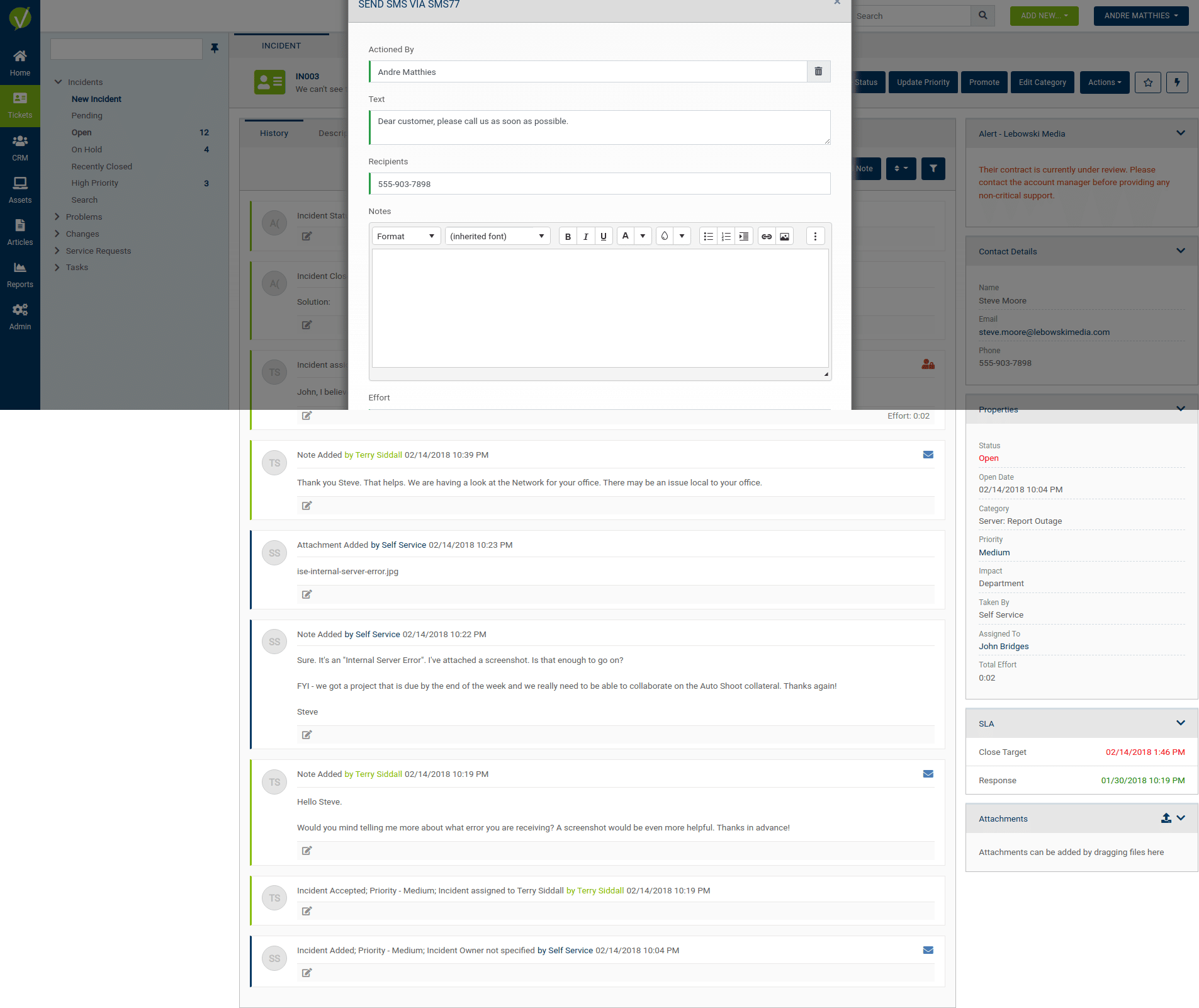Vivantio is an awarded customer service management software and has built-in functionality to add SMS dispatch with just a few steps of work which I am going to describe in this document.
Setup
At first we need to navigate to Admin -> Integration & API -> Webhooks.
Select a Ticket Type
Choose a ticket type from the dropdown. In this document we chose to use Incident.
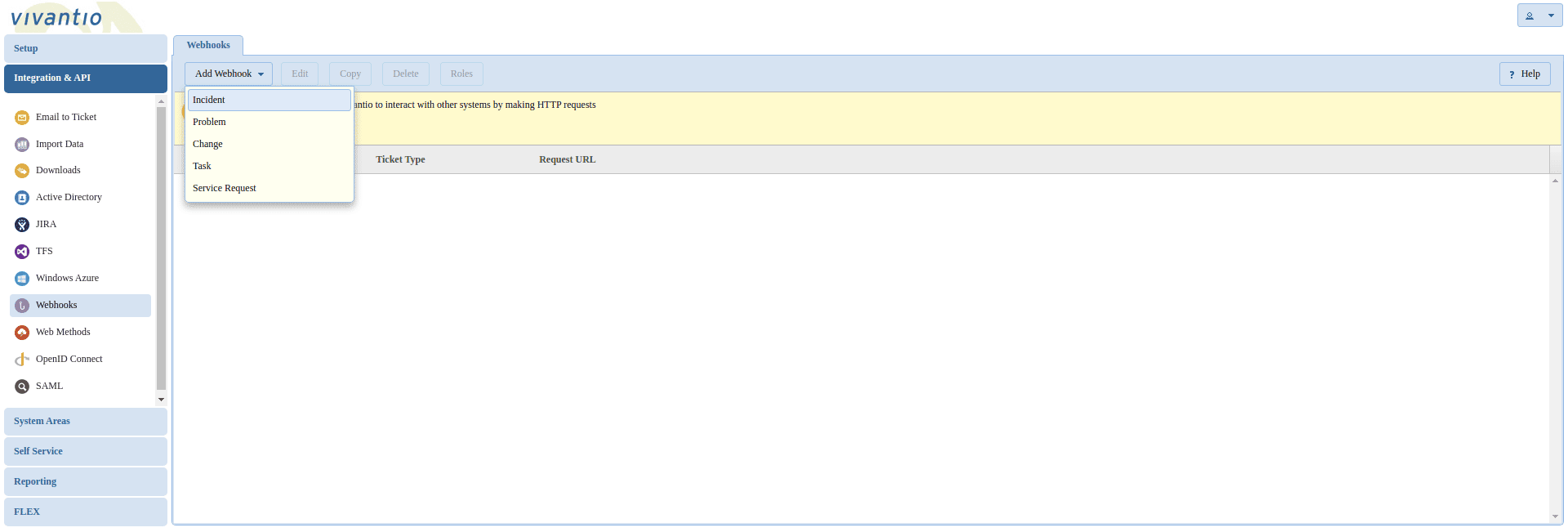
Set Basic Details
Set a Name to describe the action. This is also the button text which appears on the actions dropdown later on.
Set Request URL to https://gateway.sms77.io/api/sms.
Set HTTP Method to POST.
Set Authentication Type to No Authentication.
Set Response Content Type to application/json.
Set Action Description to something plausible to describe what happens when using this action.
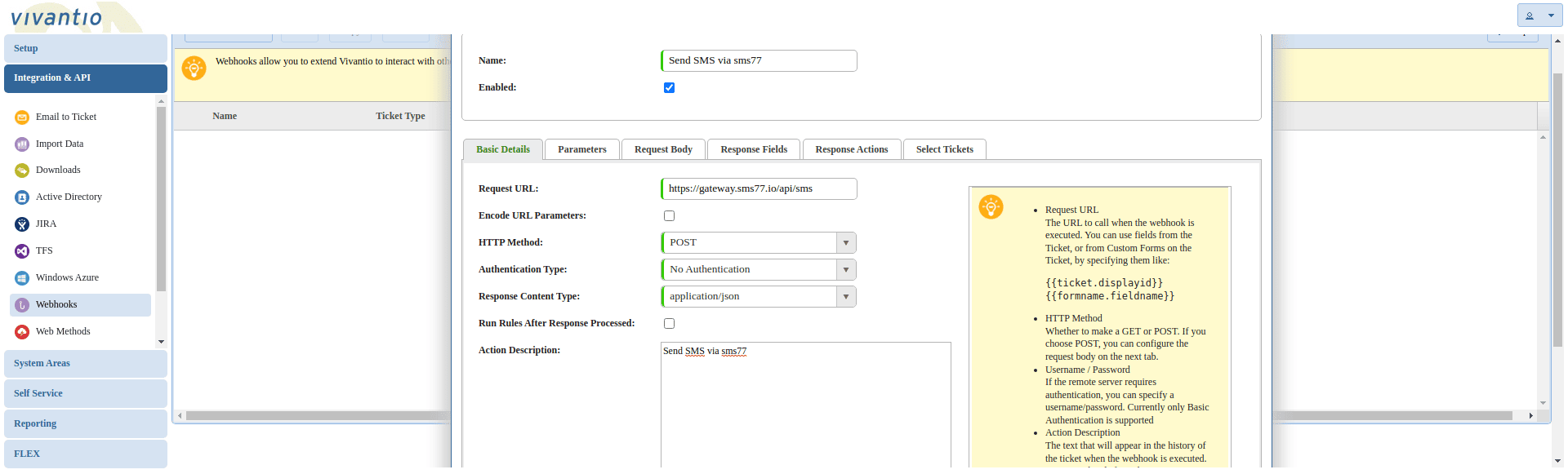
Parameters
In the tab Parameters we need to add a few request parameters to define the message recipient(s) and the message text.
Click on Add for adding a new parameter. We need to define two of these:
Recipients
Set Name to Recipients.
Make sure that Read Only is unchecked.
Set Data Type to Alpha Numeric.
Set Display Type to Freetext.
Set Default Source to {{ticket.callerphone}}. This sets the ticket contact phone as default recipient.
Text
Set Name to Text.
Make sure that Read Only is unchecked.
Set Data Type to Alpha Numeric.
Set Display Type to Freetext (Multiline).
Leave Default Source empty.
Request Body
In the tab Request Body we need to define how the payload of our API request looks like.
Set Request Content Type to application/json.
Set Body Template to look similar to this:
Save Webhook
Click on Save to finally create your first webhook.
Select Roles
Find the button Roles in the toolbar and click on it.
Use drag & drop to make sure Current Roles is not empty. Only users assigned to this role will be able to make use of our webhook.
Test Webhook
Open a ticket of type Incident and press the Actions button. Click on the button saying Send SMS via sms77.
The following popup shows up, where you type in your SMS text in the field Text.
If the user has a phone number assosciated, it will be set as default value in the field Recipients. You may add more recipients separated by comma.
Finally press OK and your SMS will be sent!